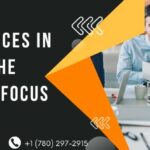In the vast digital landscape, Google’s cache serves as a powerful tool for accessing web pages when the original content is unavailable. Whether you’re a researcher, marketer, or casual internet user, knowing how to view cached pages can save you time and provide valuable insights. This guide dives deep into understanding cached pages, their importance, and the various ways to access them. By the end of this blog, you’ll have a complete understanding of how to utilize Google’s cache effectively.
What Are Cached Pages?
Cached pages are snapshots of web pages stored by Google. When Google crawls a website, it saves a copy of the page to its servers. This stored version, known as the “cached” page, can be accessed even if the live page is down or has been updated. Cached pages are particularly useful for retrieving information from pages that are temporarily unavailable or have been removed. Google uses its cache to speed up searches and provide a backup of online content.
Why Are Cached Pages Important?
Cached pages play a vital role in digital accessibility and research. They help users access outdated or unavailable content and provide a historical record of web pages. For SEO experts, cached pages offer insights into how Google perceives and indexes a website. By analyzing cached pages, you can identify issues with your site’s performance or indexing and take corrective measures. Learning how to view cached pages is an essential skill for anyone working in digital marketing, research, or IT.
How to View Cached Pages on Google
Method 1: Using the Google Search Results
The simplest way to access a cached page is directly through Google search results. Follow these steps:
- Perform a Google search for the page you want to view.
- Locate the desired result in the search results.
- Click the small downward arrow next to the URL (or the three dots icon on mobile devices).
- Select “Cached” from the dropdown menu.
- You will be redirected to the cached version of the page. Google also displays the date and time when the page was last cached.
Method 2: Adding “Cache:” to the URL
Another quick way to access a cached page is by using the “cache:” operator in the Google search bar. Here’s how:
- Open your browser and navigate to Google.
- Type “cache:” followed by the URL of the page you want to view.
- Press Enter, and Google will display the cached version of the page.
Method 3: Using Browser Extensions
For frequent users of cached pages, browser extensions can streamline the process. Extensions like “Google Cache Viewer” or “Wayback Machine” allow users to access cached content with a single click. Install the desired extension, and it will integrate with your browser to provide easy access to cached pages directly from search results.
Method 4: Using the Wayback Machine
Although not a Google service, the Wayback Machine is another excellent tool for viewing cached content. Operated by the Internet Archive, it stores multiple snapshots of web pages over time. To use the Wayback Machine:
- Visit the Wayback Machine website.
- Enter the URL of the page you want to view.
- Select a specific date from the available timeline to view an archived version of the page.
Troubleshooting Common Issues
The Cached Page is Unavailable
If Google’s cached page is unavailable, it could be due to various reasons:
- The page was excluded from caching using meta tags or HTTP headers.
- Google has not indexed the page yet.
- The page’s content violates Google’s policies.
The Cached Page is Outdated
Google updates its cache periodically, so the cached version may not reflect the most recent changes. If you need the latest version of the page, consider accessing the live URL directly or using a tool like the Wayback Machine for historical snapshots.
Benefits of Viewing Cached Pages
Viewing cached pages offers numerous advantages:
- Access to Unavailable Content: Cached pages allow users to retrieve information from pages that are down or removed.
- SEO Insights: Marketers can analyze cached pages to understand how Google indexes their site and identify any indexing issues.
- Research and Analysis: Researchers can access older versions of web pages to track changes over time.
- Faster Loading Times: Cached pages load faster as they are stored on Google’s servers, reducing the dependency on the original website’s server.
How Cached Pages Support SEO
For SEO experts, Google’s cache provides valuable data for optimization. By analyzing cached pages, you can:
- Identify indexing issues: If a page is not cached, it may indicate problems with indexing.
- Analyze content changes: Compare the cached version with the live version to understand how updates impact rankings.
- Test site performance: Cached pages provide insights into site speed and performance as perceived by Google.
Best Practices for Optimizing Your Website for Google’s Cache
To ensure your website benefits from Google’s caching system, follow these best practices:
- Avoid Blocking Googlebot: Ensure your robots.txt file and meta tags do not block Googlebot from accessing your pages.
- Optimize Page Speed: Faster-loading pages are more likely to be cached frequently. Use tools like Google PageSpeed Insights to identify and fix speed issues.
- Update Content Regularly: Frequently updated content encourages Google to cache your pages more often.
- Monitor Crawl Errors: Use Google Search Console to identify and resolve crawl errors that may prevent Google from caching your pages.
- Partner with Experts: Collaborate with professionals like the Best Edmonton SEO Expert or Sara Consultancy Digital Marketing Edmonton to ensure your site is fully optimized for Google’s cache and search rankings.
Tools to Analyze Cached Pages
Several tools can help you analyze cached pages and gain valuable insights:
- Google Search Console: Provides information about how Google crawls and indexes your site.
- Wayback Machine: Offers historical snapshots of web pages.
- Cache Viewer Tools: Browser extensions and online tools like CachedView and Google Cache Checker allow you to access cached content easily.
Frequently Asked Questions About Cached Pages
What is the difference between Google’s cache and the Wayback Machine?
Google’s cache stores the latest version of a page indexed by Google, while the Wayback Machine archives multiple versions of a page over time.
Can I request Google to update its cache?
Google updates its cache automatically. However, you can request a recrawl of your page via Google Search Console to expedite the process.
Are cached pages legal to use?
Cached pages are publicly accessible and stored by Google, making them legal to view. However, always respect copyright and intellectual property rights when using cached content.
Conclusion
Understanding how to view cached pages on Google is a valuable skill for anyone navigating the digital world. Whether you’re troubleshooting website issues, conducting research, or analyzing SEO performance, Google’s cache offers a wealth of information at your fingertips. By following the methods outlined in this guide and partnering with experts like the Best Edmonton SEO Specialist or Sara Consultancy Digital Marketing Edmonton, you can make the most of cached pages and enhance your digital strategy. With the right tools and techniques, you’ll unlock new opportunities to access and utilize web content efficiently.